The OPTIONS, SETTING, & ABOUT tabs¶
The OPTIONS tab¶
In the OPTIONS tab, you can change
several general options,
the path, where the feature file & the visualizations are stored,
several visualization options.
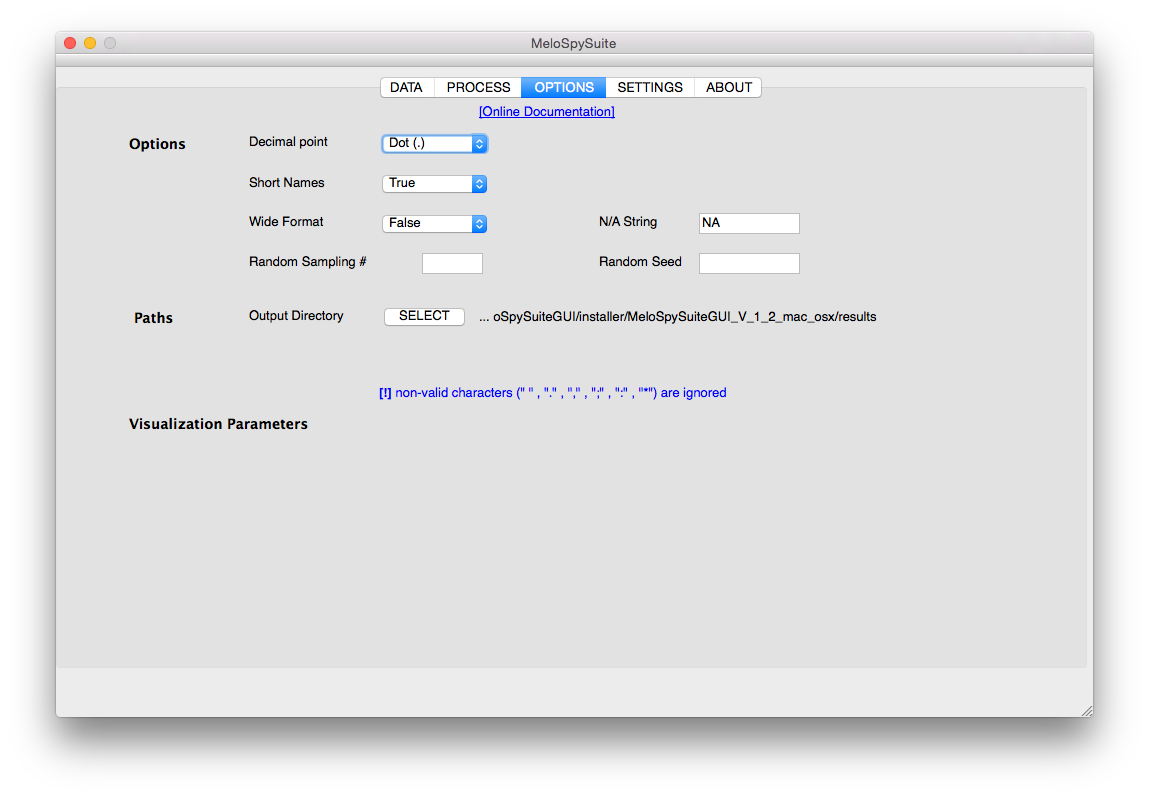
General Options¶
Options |
Values |
Description |
|---|---|---|
Decimal point |
|
Defines, which character to be used for writing decimal signs in the feature CSV file. Depending on the language version of your favorite spreadsheet (or statistics) application, this option might be important to get the information correctly imported and displayed. |
Short names |
|
Defines, whether to use short item labels in the feature CSV file |
Wide format |
|
Since v1.2 a new output format in long format was introduced and made the new default. You have to use |
NA String |
arbitrary |
Defines, which string should be used to represent feature results that could not be computed (N/A = not a number) |
Random Sampling¶
If you want to perform an experiment on a randomly chosen subset of the items selected in the SELECTION, you can define a number of items in Random Sampling #. You can also define a Random Seed, which is an arbitrary number that is used to initialize the random sampling procedure. This allows to reproduce a sampling used in one experiment for another experiment. If you define the same seed and sampling #, the same items will be selected.
Path¶
Using the button SELECT on the right of Output Directory, you can define the folder, where the feature CSV file as well as the graphic files are stored.
Note
Prior to v1.2, you could define the name of the CSV file on the right of Feature CSV File. This field has moved to the process tabs.
Visualization Options¶
If you select a visualization in the previous tab, you can define several options here.
Visualization |
Options |
Values |
Description |
|---|---|---|---|
All |
figureExtension |
|
Define the image format. |
All |
dpi |
|
Define the image resolution in dpi (dots per inch) |
Piano Roll |
showConnectLines |
|
Defines whether rectangles in piano roll (notes) shall be connected with lines to emphasize the melodic contour |
Piano Roll |
barWidth |
|
Defines the bar width in px |
Bar plot (over items or features) |
showGrid |
|
Defines whether a grid should be displayed in the background |
Bar plot (over items or features) |
fontSize |
|
Defines the font size in px |
Bar plot (over items or features) |
barWidth |
|
Defines the bar width in px |
Scatter plot |
showGrid |
|
Defines whether a grid should be displayed in the background |
Matrix plot |
fontSize |
|
Defines the font size in px |
The SETTINGS tab¶
In the SETTINGS tab, you can
save the current MeloSpyGUI settings (including all settings from the previous four tabs)
load previously saved settings for MeloSpyGUI
By default, the Current Setting Name will include the current date and time. You can rename the current setting name as you like. Click on Save Current Setting in order to save the current set of settings as the current setting name.
If you want to restore a previous set of settings, choose one setting under Available Settings and click on Load Settings.
You can also delete the currently selected setting using Delete Setting or you can delete all stored settings using Delete All Settings.
Note
The settings files reside in the subfolder config\gui_settings of your MeloSpyGUI installation. Use this folder if you want to transfer settings to and from other users.
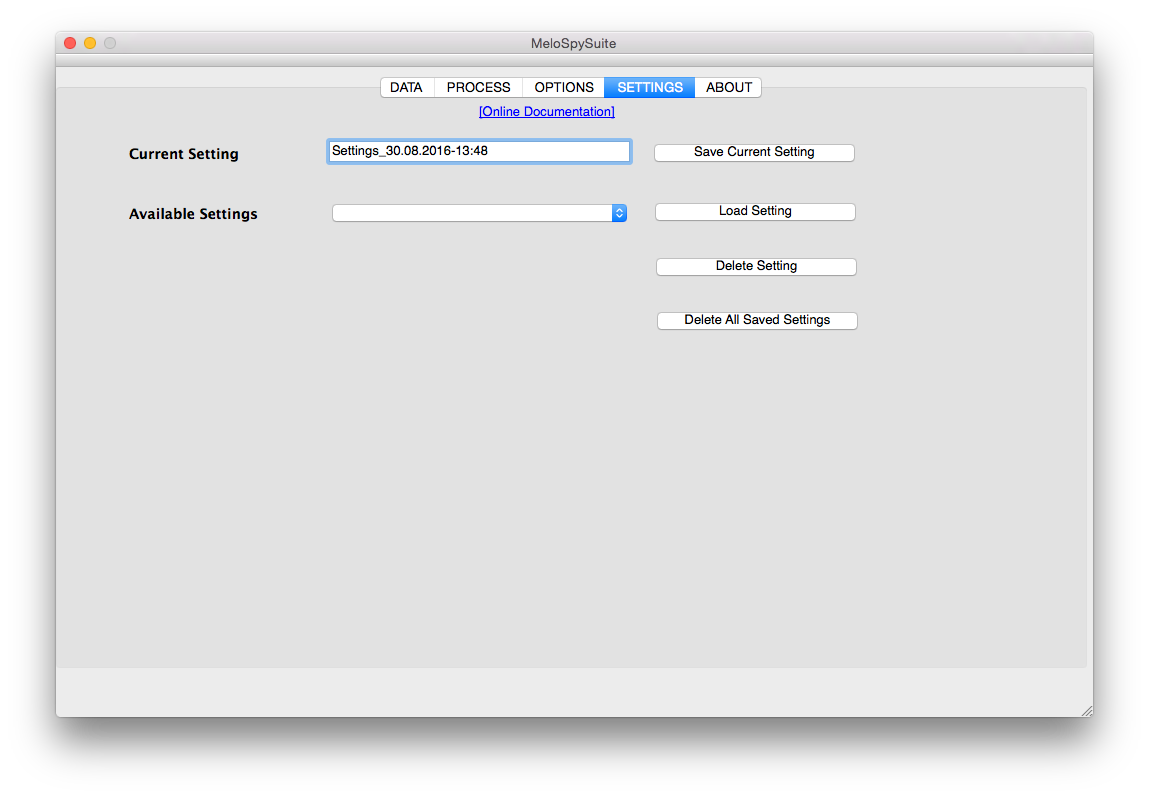
The ABOUT tab¶
Finally, the ABOUT tab shows disclaimer information about the authors and the Jazzomat Research Project.